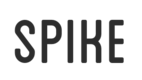Project Templates
You can use a variety of different templates when creating new spike projects, and these templates can be controlled through a set of CLI options under spike tpl (see CLI docs for more details). Let's go over a couple of the tools you can use to use and manipulate templates.
First, I should mention that spike uses a project called sprout for managing templates. We created sprout as an alternative to yo with a simpler interface and a javascript API so it can be integrated into other libraries (like we have done with spike).
Writing Custom Templates
Writing your own project template is super simple. Take a look at the spike default template, and read over sprout's short guide to writing your own templates. You can publish and load your templates directly through github.
Adding a Template to Spike
To add a new template, you can use the add template command. For example:
$ spike tpl add mytemplate https://github.com/user/repo
As long as you have entered in a valid clone-able URL as the template source, it should work out fine. To view all your existing templates, you can run spike tpl list, and verify that it has been added.
Creating a New Project with a Custom Template
So you have added your custom template, now it's time to fire it up! To create a new project, you can use the new command and pass a --template flag (or -t for short) with the name of your template. For example:
$ spike new testproject -t mytemplate
That's all it takes! As long as your template is valid, the project will be created with yours instead of the default template
Making a Template the Default
Perhaps you don't really like our default template, and you have your own custom one. You can set your custom template as the default for new projects so you don't need to use the -t option every time using the default template command. For example:
$ spike tpl default mytemplate
Now the next time you run spike new, it will use your custom template as the default.
Removing a Template
Sometimes you want to get rid of a template that you are replacing or no longer need. This is fairly simple, just use the remove template command. For example:
$ spike tpl remove mytemplate
As long as the template has been added in the past, it should now be removed from your list, which you can verify with spike tpl list.
Resetting Templates
If something has gone really wrong with your templates, or you would just like to wipe the slate clean, and start from the defaults, you use the reset template command. For example:
$ spike tpl reset
This will remove all templates and default preferences, like when spike was first installed.
Updated less than a minute ago